Receive SMS and/or email notifications when actions are taken in the RIVET application.
Contents
Notification Settings In Profile
Notifications for Selected Jobs
Notifications Bell
From any view in RIVET, you're able to click in the upper right to navigate to the Notifications home page.
This is where you'll see previous notifications you've received.
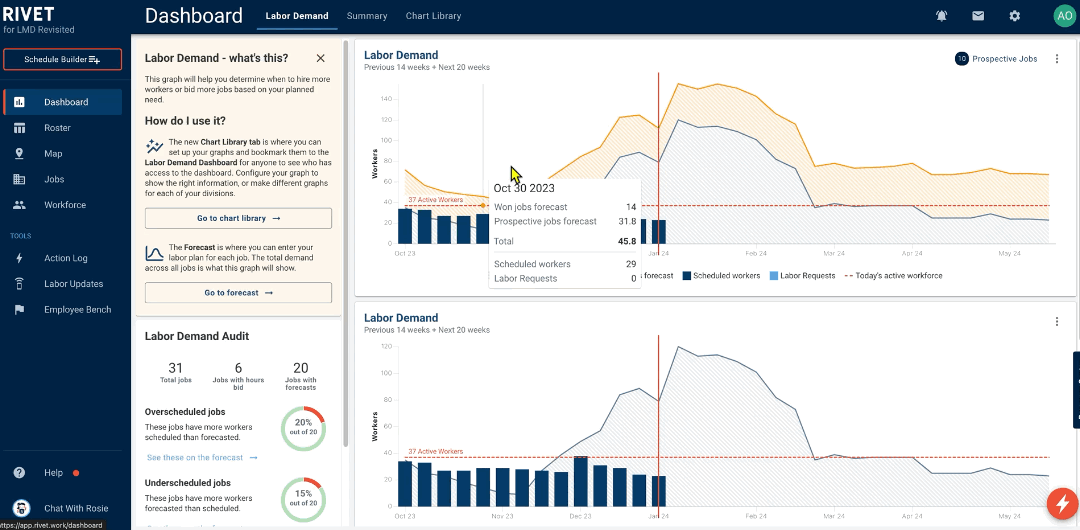
Notification Settings in Profile
Click in the upper right corner to access your Profile page
Notification settings will be in the navigation menu on the left
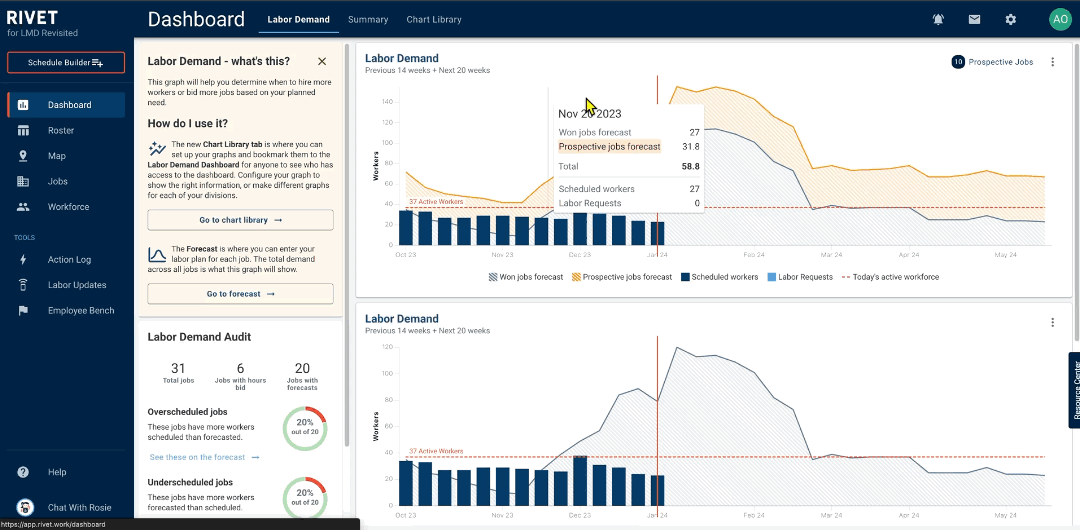
Notification Types
Labor Request Notifications
Toggle on to receive email and/or SMS notifications when a Labor Request has been made on a job.
Flag For Transfer Notifications
Toggle on to receive email and/or SMS notifications when a Labor Request has been made on a job.
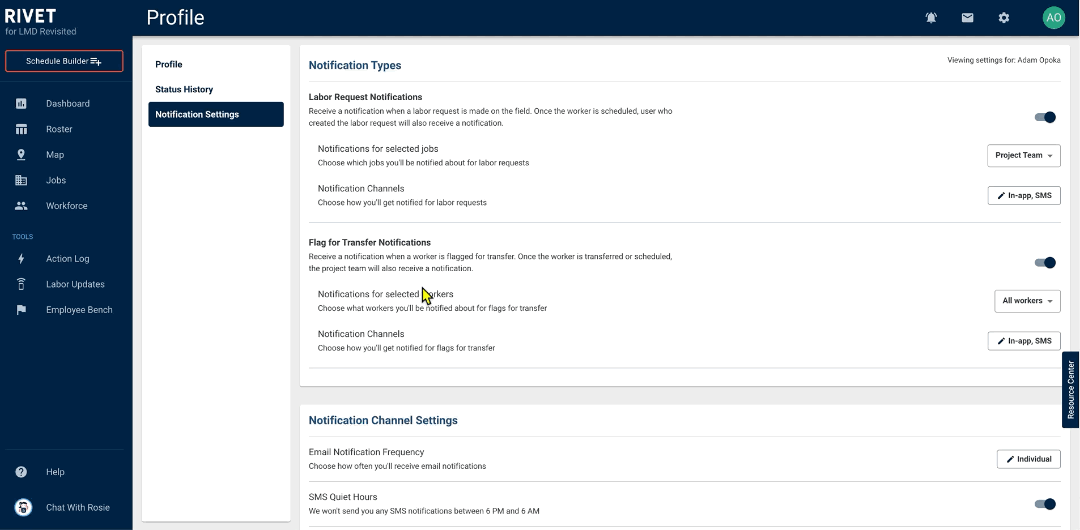
Notifications for Selected Jobs
All Jobs
Be notified when a Labor Request is created on any job across your organization.
Project Team
Be notified only when a Labor Request is created on jobs that you've been assigned to.
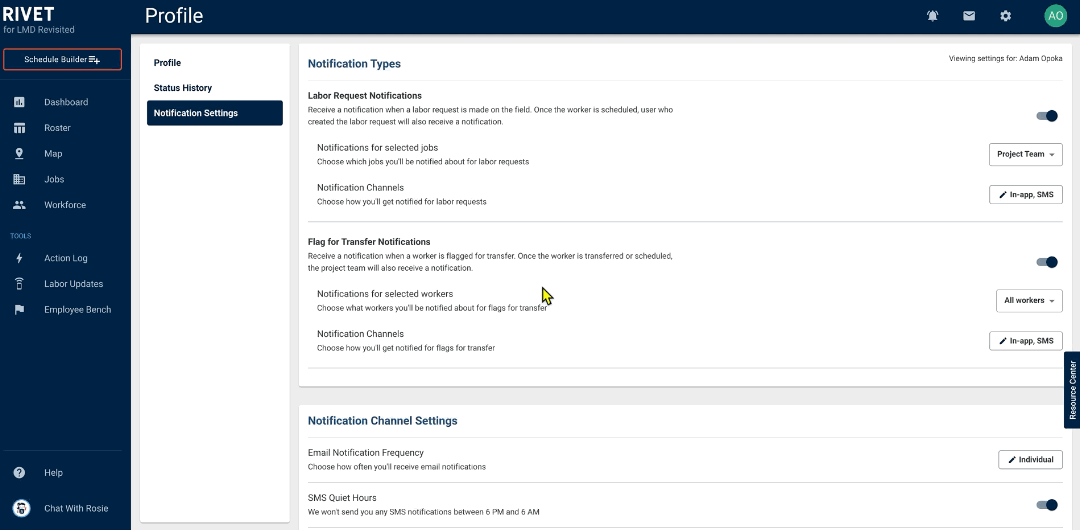
Note: As a default, only Scheduler and Admin level permissions will view all jobs.
Notifications for Selected Workers
All Workers
Be notified when any worker is flagged for transfer across your organization.
Workers on my jobs
Be notified only when workers are flagged for transfer on jobs that you've been assigned to.
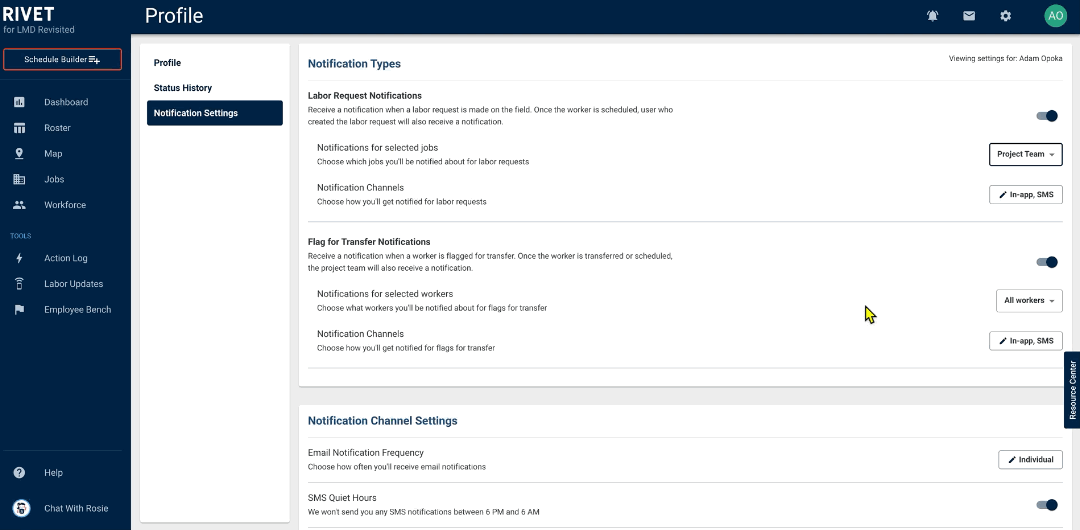
Note: As a default, only Scheduler and Admin level permissions will view all workers.
Notification Channels
Choose to receive notifications by SMS, email or both.
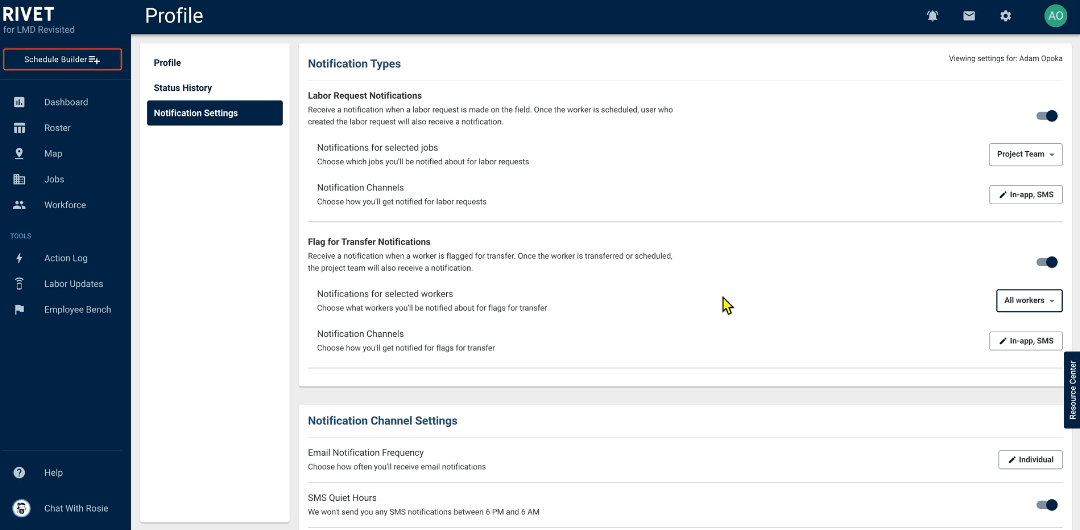
Notification Channel Settings
Email Notification Frequency
Receive an email notification every time the action occurs, a report sent once a day, or a report sent once a week at the time of your choosing.
SMS Quiet Hours
Toggle on to block texts from RIVET between 6 PM and 6 AM in your timezone.
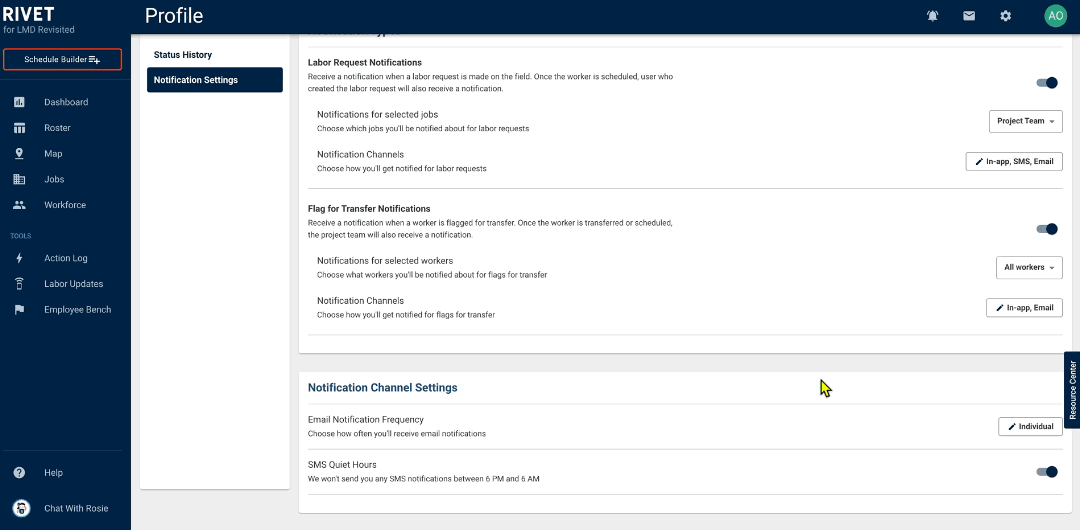
Admin Notification Settings
Admin users are able to access a worker's profile and configure the notification settings for them.
Click on the name of the worker to access the worker's Baseball Card
Click on the lower left icon to access the worker's Profile
On the left side navigation click on "Notification Settings"
Configure the notification settings for the worker
Note: The worker whose notification settings are being configured must have a "Field Leader" or higher permission level.
