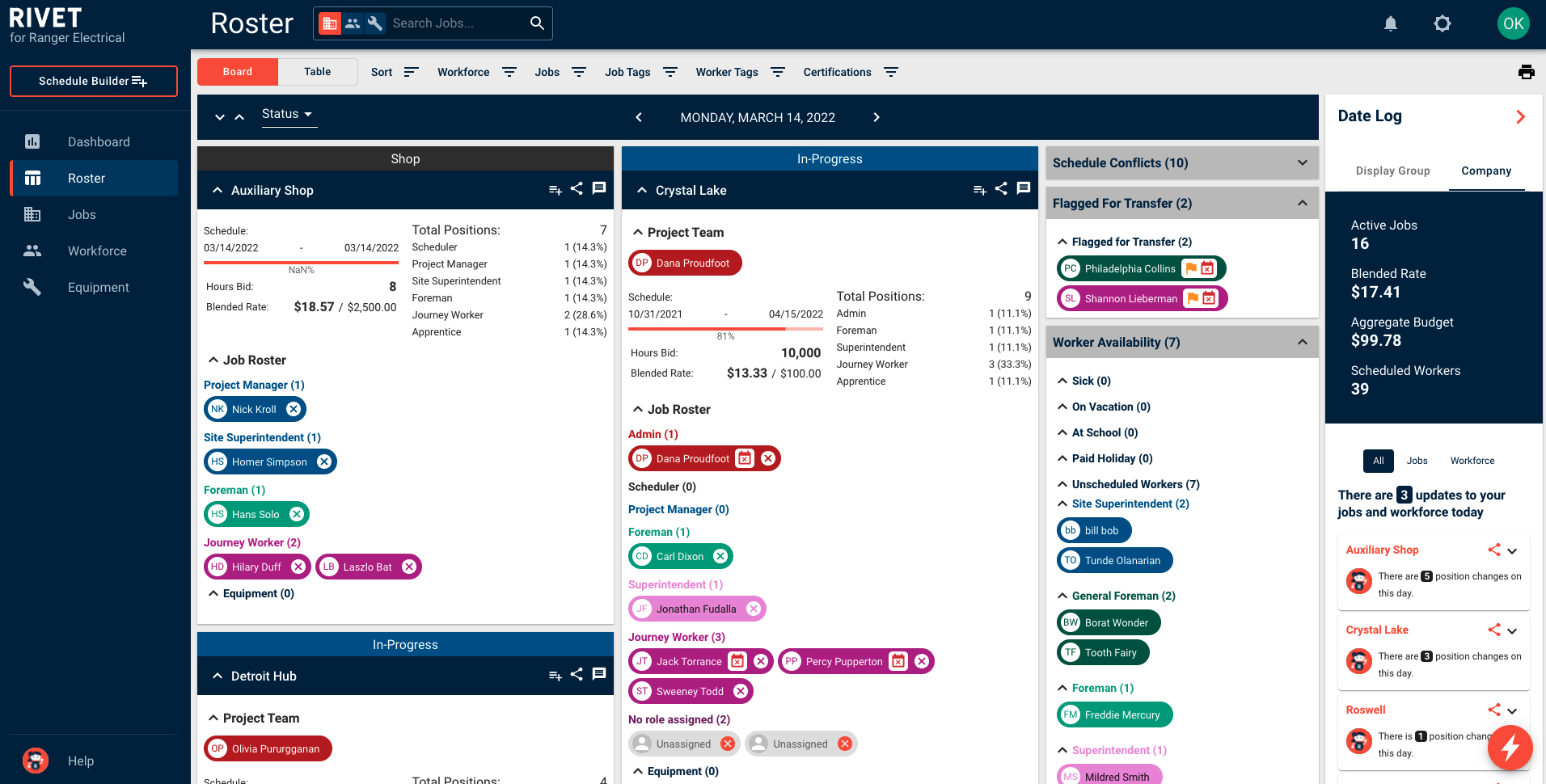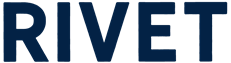How do I customize and monitor Labor Costs?
The addition of Labor Costs allows you to monitor your labor utilization on your jobs in real time. You can now add labor rates to your workforce and a total labor budget to your jobs.
Start by adding Labor Rates to your workforce Roles.
1. Navigate to Manage Organization. Select Roles & Permissions. Enter the Default Labor Rate for each role.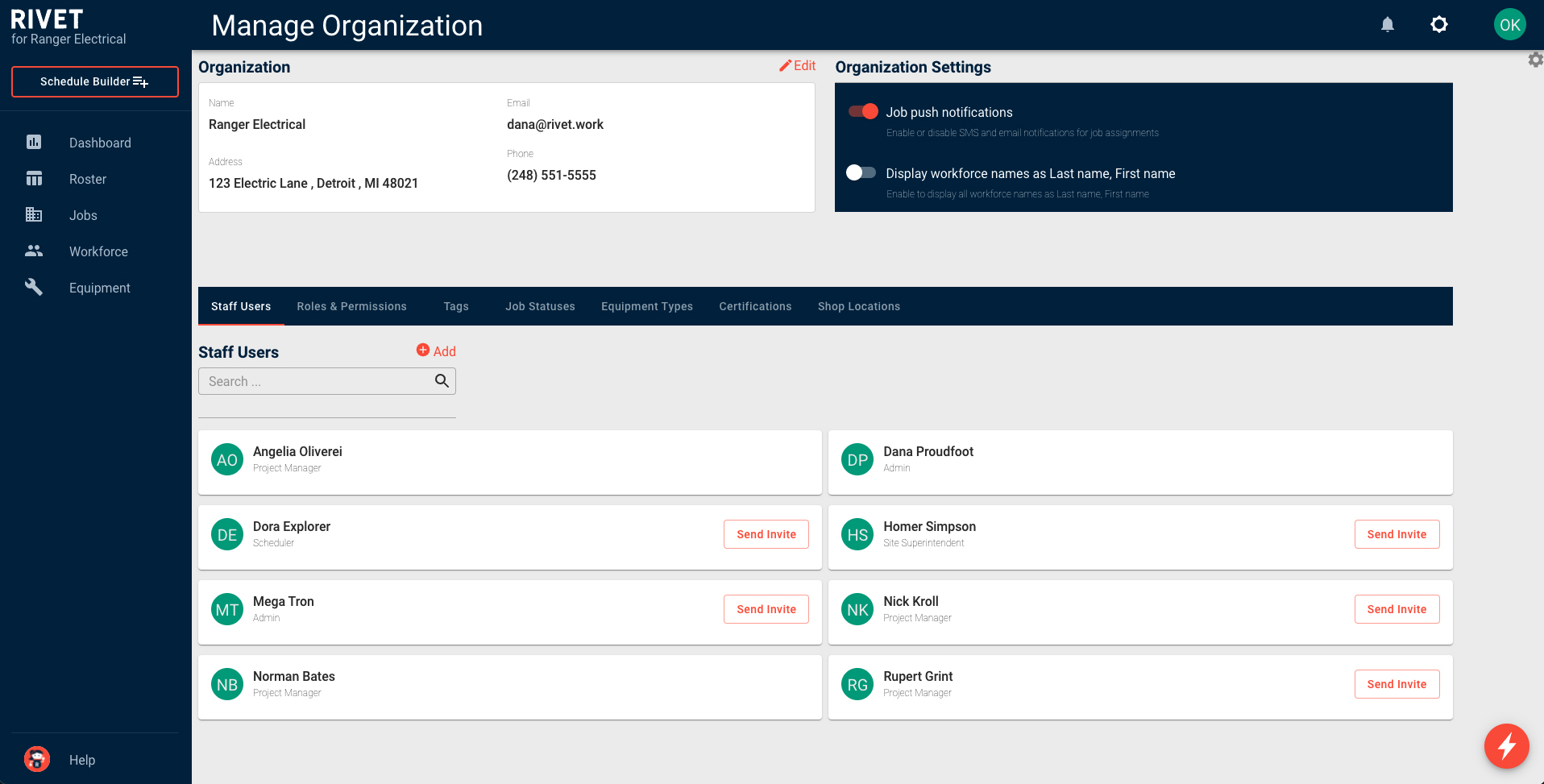
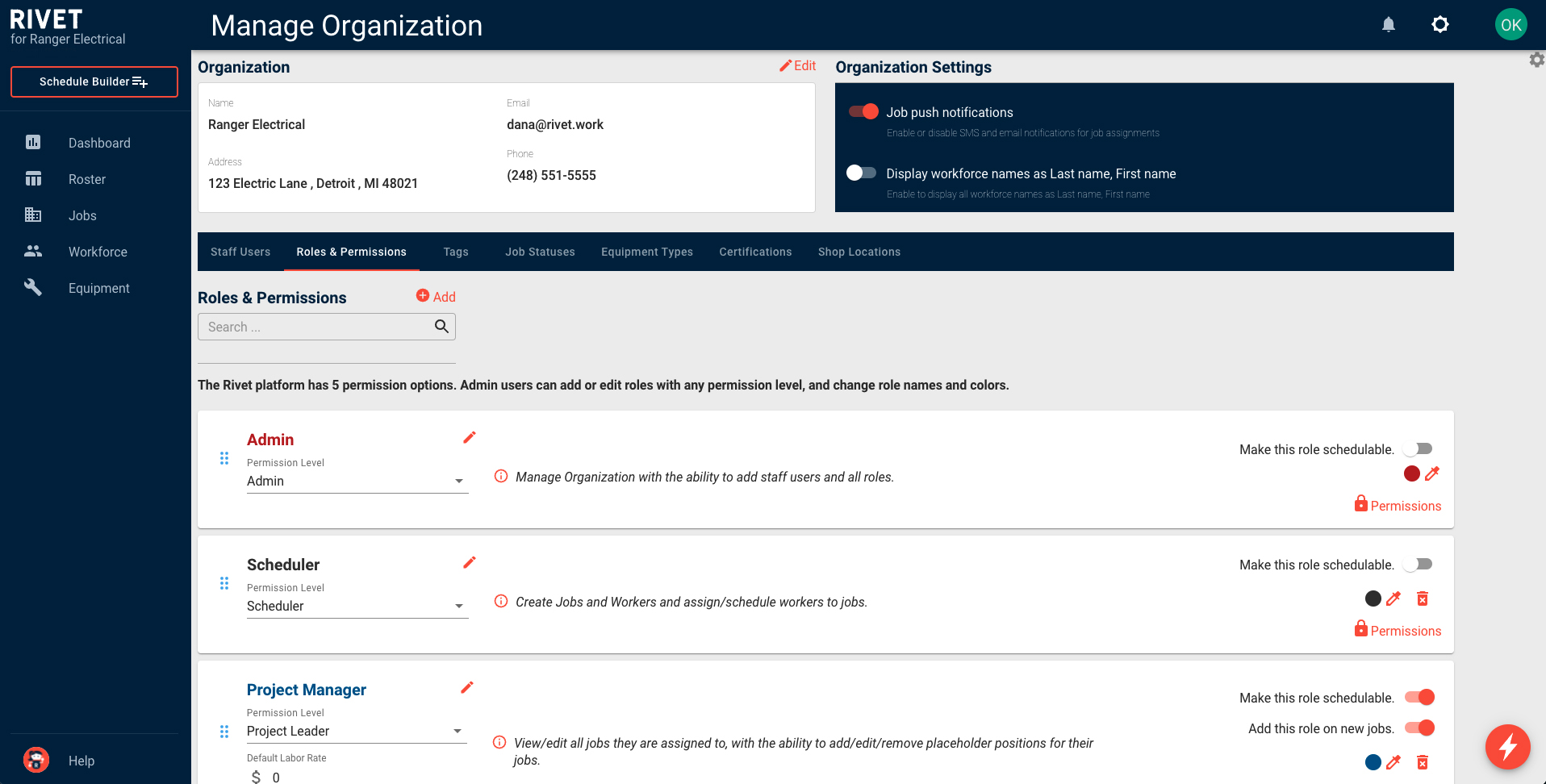
Tip: If you’d like a worker to use a labor cost other than the default cost assigned to their role, you can create a Custom Labor Rate by editing worker details and changing their rate. This will be reflected in the Workforce Table with the label Custom Labor Rate. Assigned Labor Rates are also viewable on individual Worker Profiles (only to staff-level users).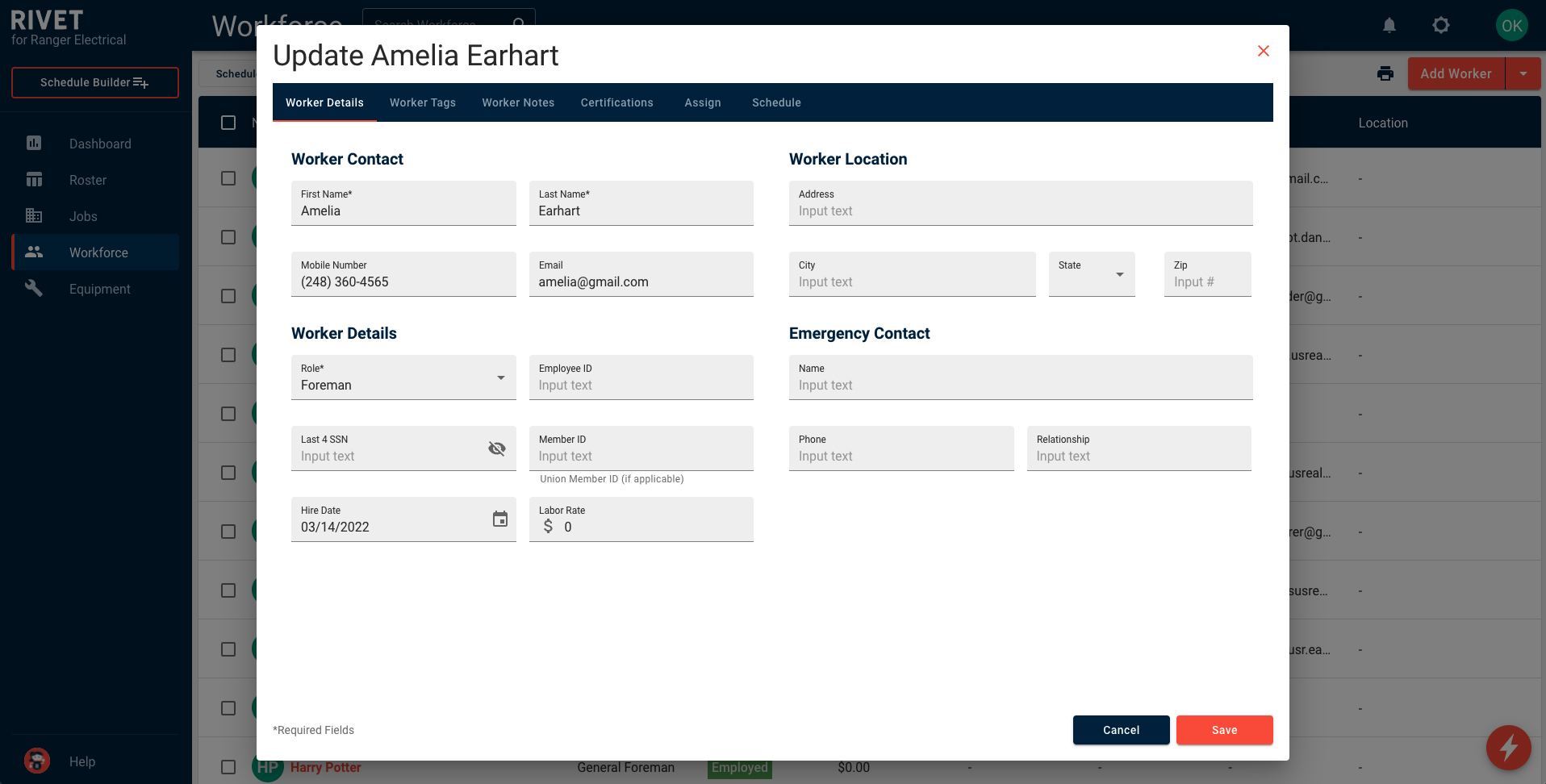
Then build the Blended Labor Rate for your jobs.
2. Navigate to Jobs. Select a job and edit details. Enter the Labor Budget and Labor Hours bid. This will create the Budgeted Blended Rate. In other words, this is your target number that reflects the average cost per hour that the job is bid at.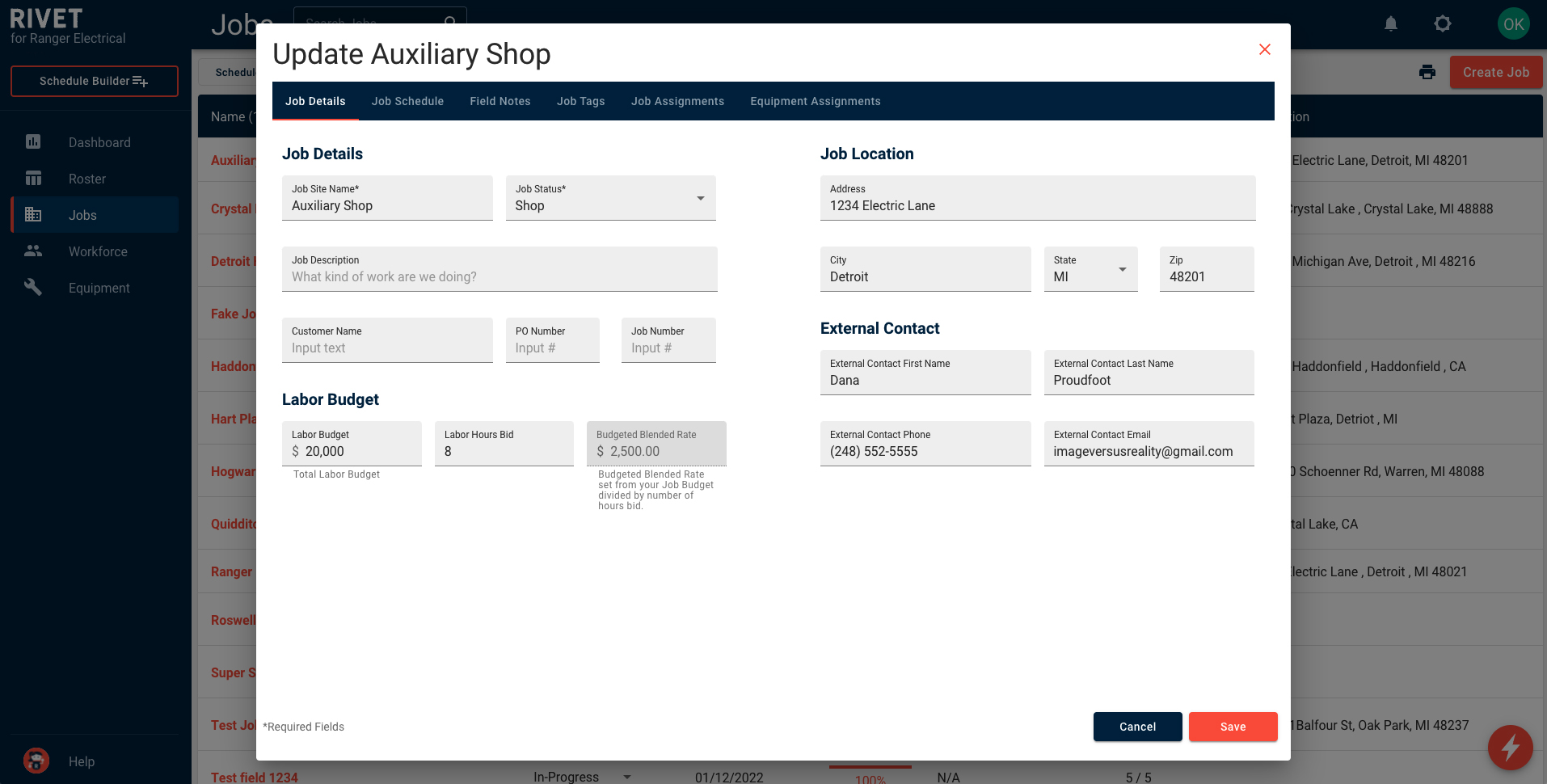
Finally, monitor your Labor Costs, Blended Rates and Labor Hours on the Roster Board.
3. Now that you’ve set-up your workers Default Labor Rates and input the Labor Budget and Labor Hours bid for your jobs, navigate to the Roster Board. You will notice there is a Blended Rate vs. the Target Rate on the job card. Review the Date Log you to find the Average Cost Per Hour of your Roster across all jobs for the day by looking at the Overall Blended Rate.