Import Forecast
Quickly import an existing forecast into RIVET using a CSV template.
Contents
Navigation
Download CSV Template
Today and Following Days
Smoothing
Fine Tune
Related Material
Forecast Builder
Navigation
- Click on the name of a job to access its Baseball Card
- Click the Homepage Icon to access the Labor Planning Homepage for the job
2. Click Open Job Plan
- Click the plus sign to access the Forecast Builder Tool
3. Click the Import option on the left of the Forecast Builder
4. Download the CSV Template for this job
5. Upload the completed CSV template
Download CSV Template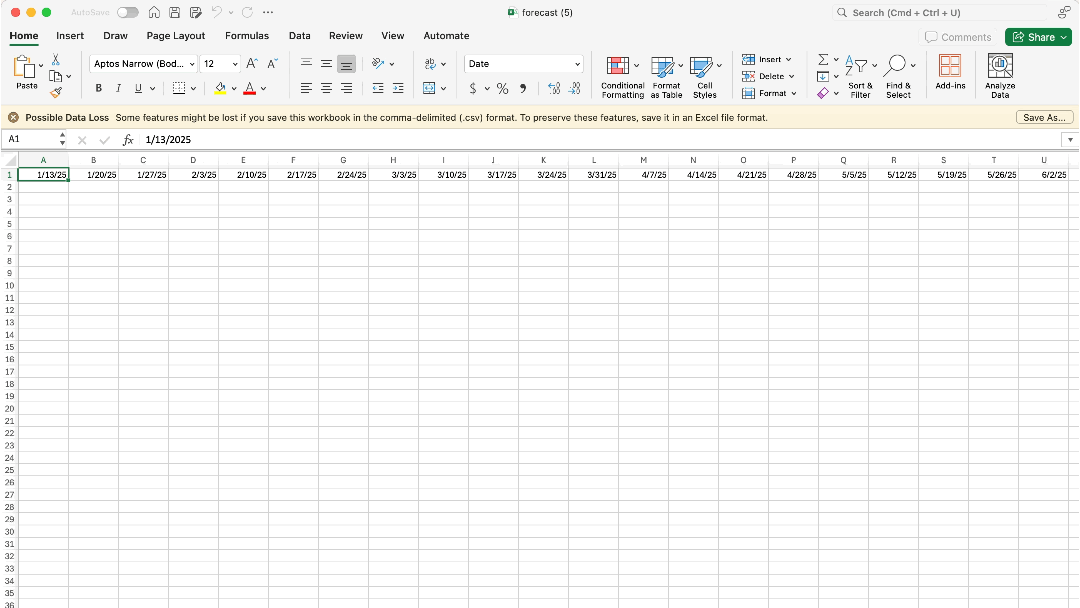
- Download the CSV Template from RIVET
- Each column in the CSV represents the Monday of a week on the job
2. Enter each weeks forecasted hours across the cells
3. Save the template as a CSV
4. Drag and drop the saved file into the Forecast Builder in RIVET
🏆 Tip: If you can export this information from a source system (P6 for example) you're able to import it into RIVET.
Today And Following Days
- When toggled on the imported forecast will start today and record into the future
- When toggled off the imported forecast will start from the first date on the CSV
Smoothing
- When enabled RIVET will average the highs and lows of the imported forecast while retaining the number of total hours. This prevents the user from exceeding their Labor Hours Bid.
- When disabled RIVET will still round to the nearest whole number of workers but will not smooth the imported forecast
🏆 Tip: When labor plans are exported from software like P6 or MS Project they are often generated with many peaks and valleys. The RIVET Smoothing feature ensures efficiency when allocating labor to the job.
Fine Tune
💡 Note: The Fine Tune feature is only available if "Smoothing" is toggled on.
- The Fine Tune tool allows you to smooth out rigid jumps in hours in your labor curve
- The higher the number on the slider, the more rounding RIVET will apply to the labor curve