How To Clear the Cache in Your Browser
Reset the information stored in your browser
💡 Note: You do not need to be logged into RIVET to clear the cache in your browser.
Contents
Chrome
Safari
Ipad/Iphone
Edge
Chrome
1. Right Click in your browser window

2. Select 'Inspect' from the drop down menu
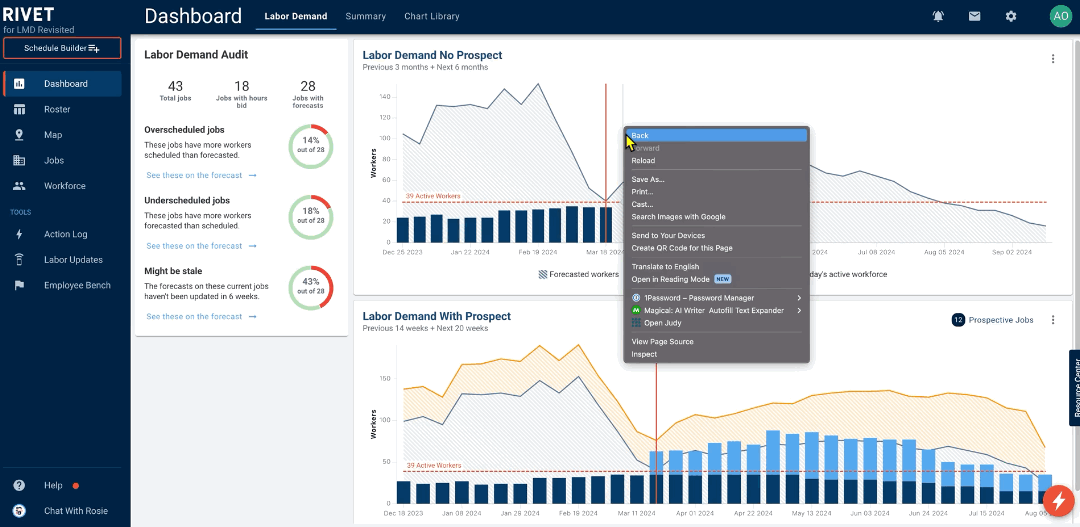
3. Click on the double arrow icon and select 'Application' from the drop down
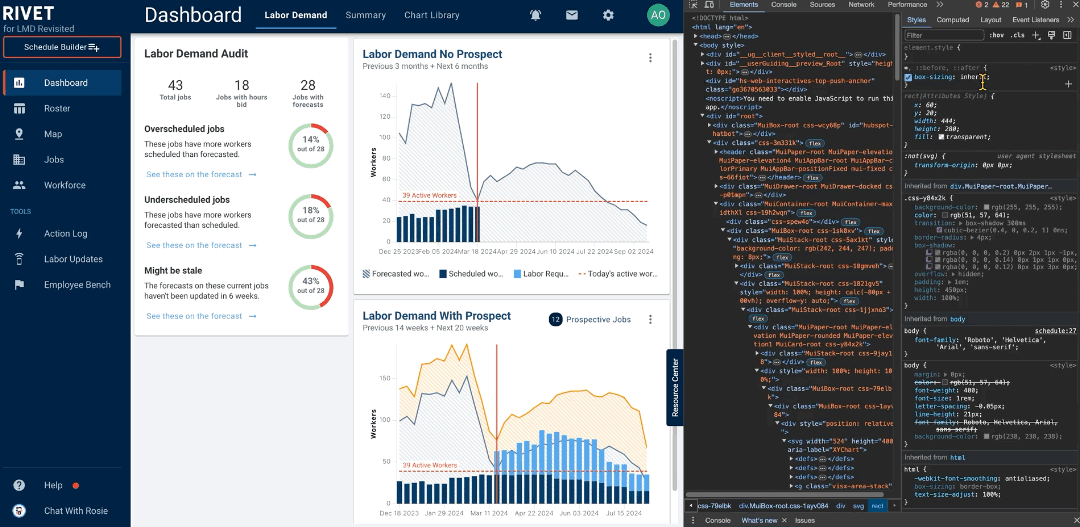
4. Click Storage
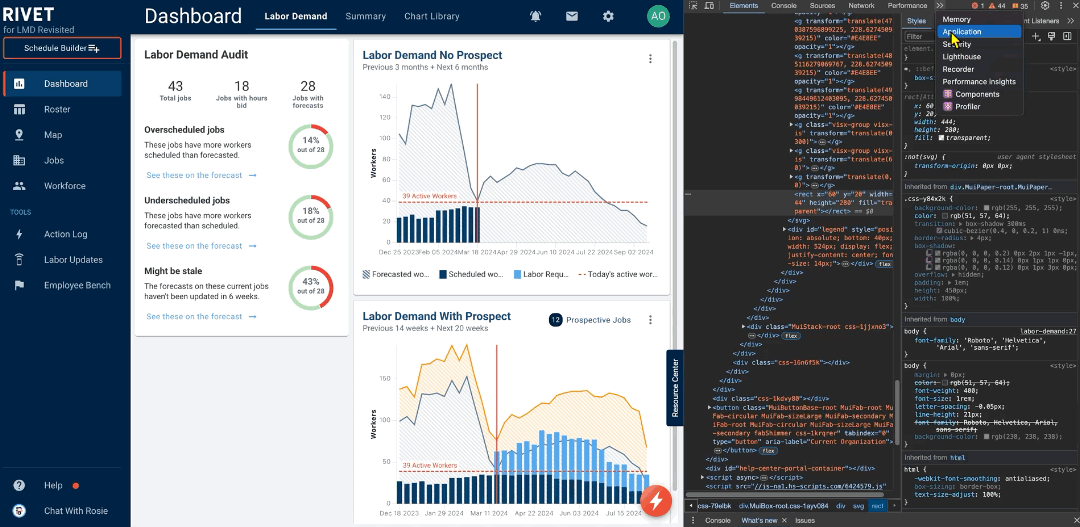
5. Check "Include third-party cookies"
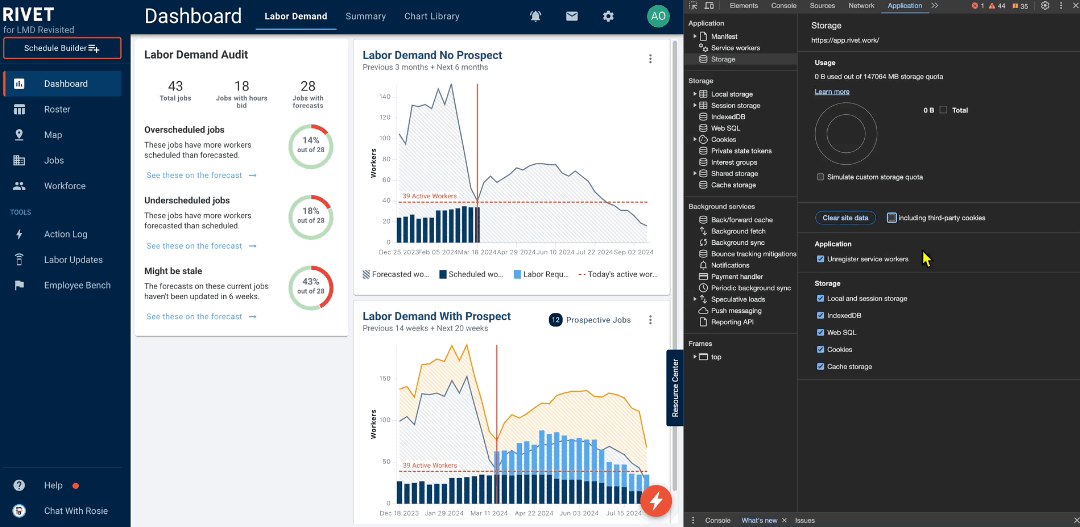
6. Click Clear site data
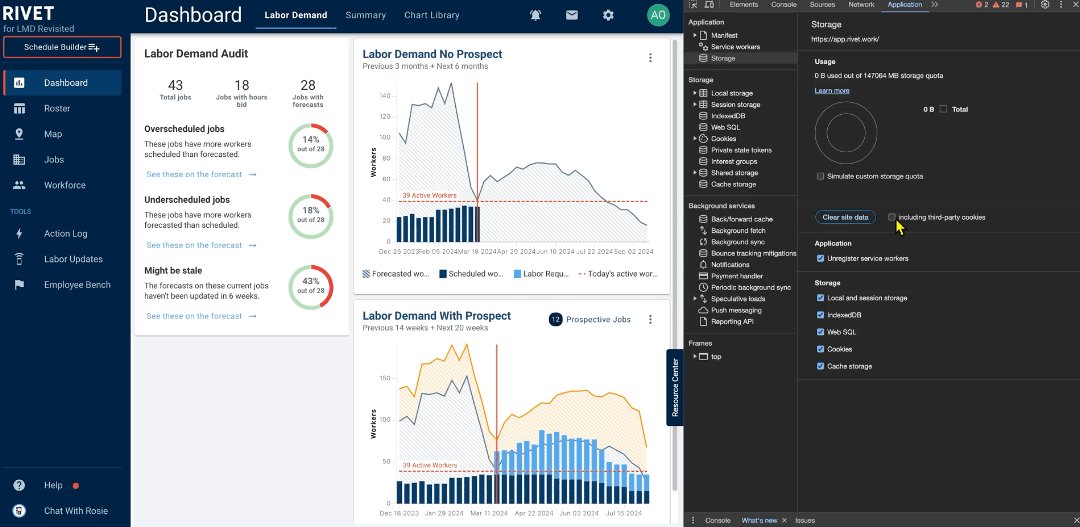
7. Right click on the refresh button in Chrome
8. Select Empty Cache and Hard Reload
💡 Note: The Inspect drawer has to be open in order to complete this move.
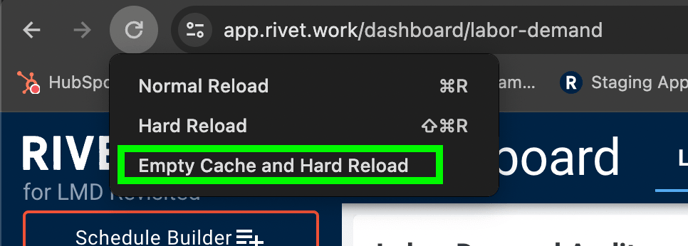
9. Close the Inspect drawer
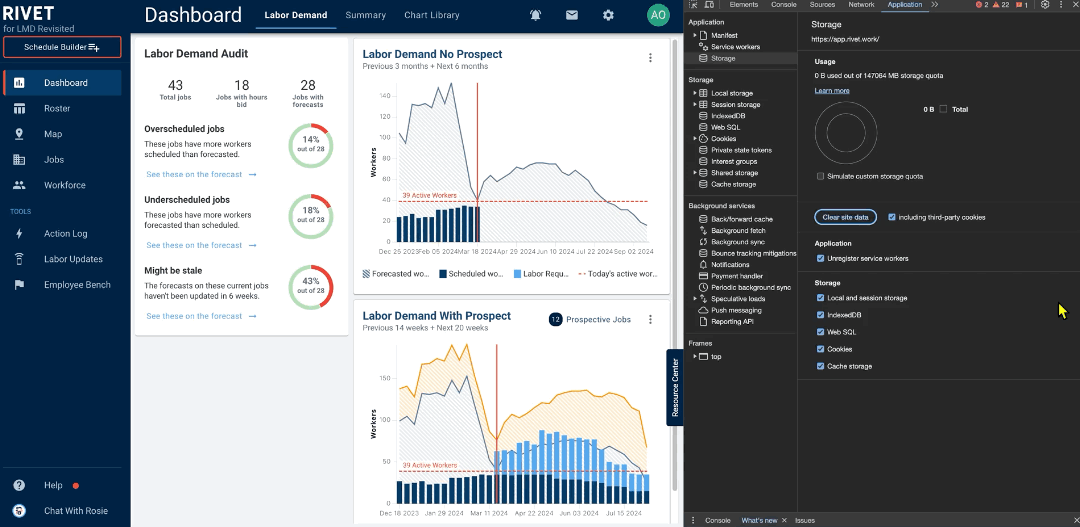
Safari
1. Open the Safari menu

2. Click Settings
3. Click Advanced
4. Check the "Show features for web developers" box

5. Close the settings window

6. Click on Develop in the header menu
7. Click 'Empty Caches'

Ipad/Iphone
1. Navigate to the Settings icon on your device
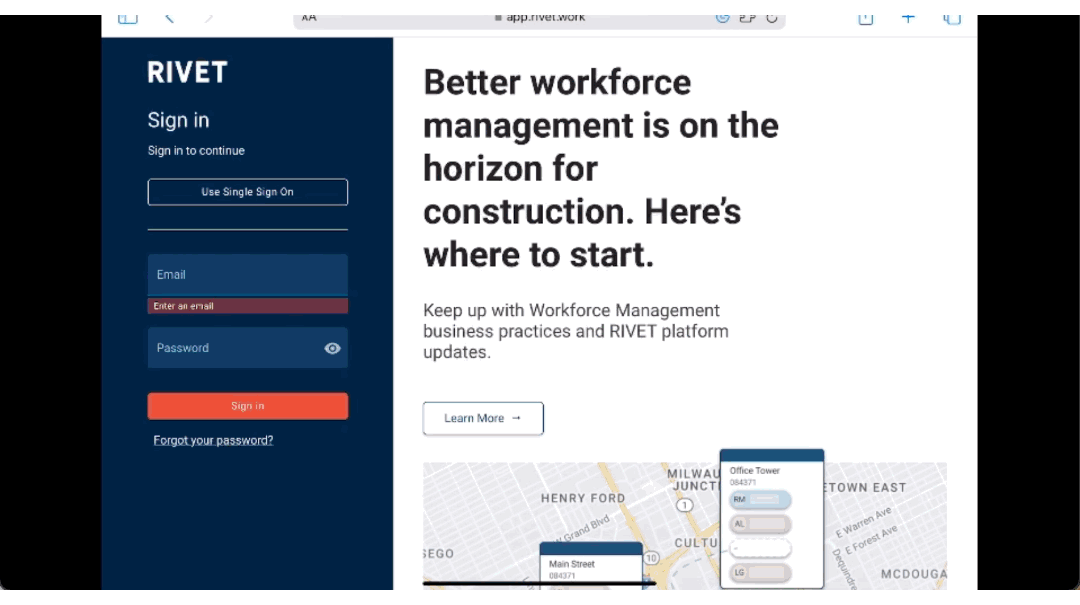
2. Search for 'Safari' and select it from the menu
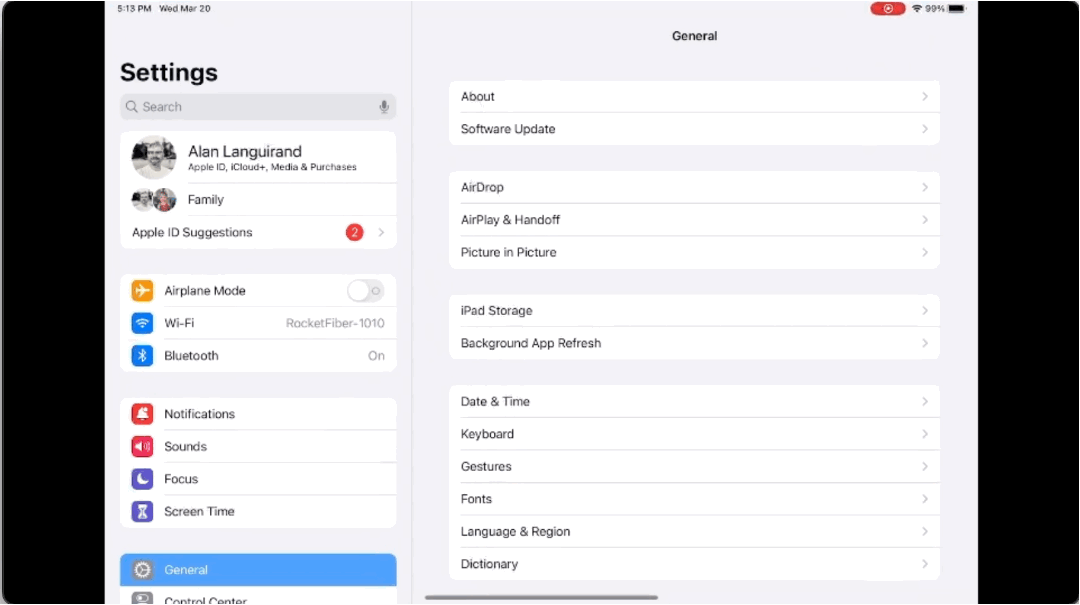
3. Navigate to 'Advanced' on the bottom of the page
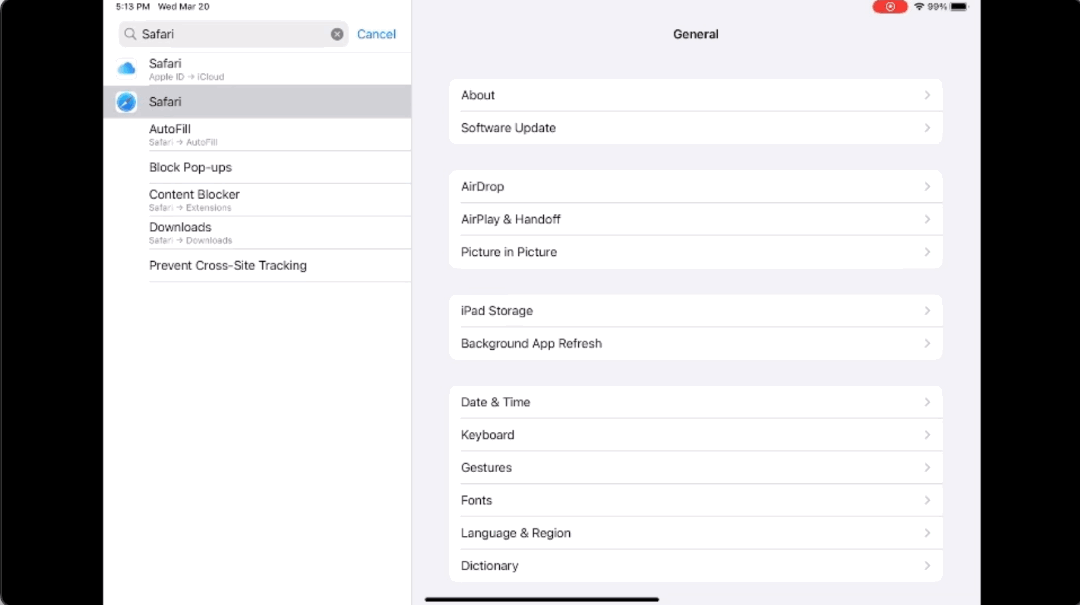
4. Select Website Data
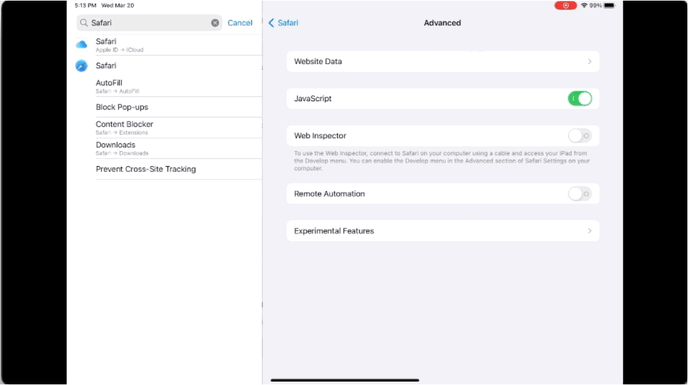
5. Search for RIVET
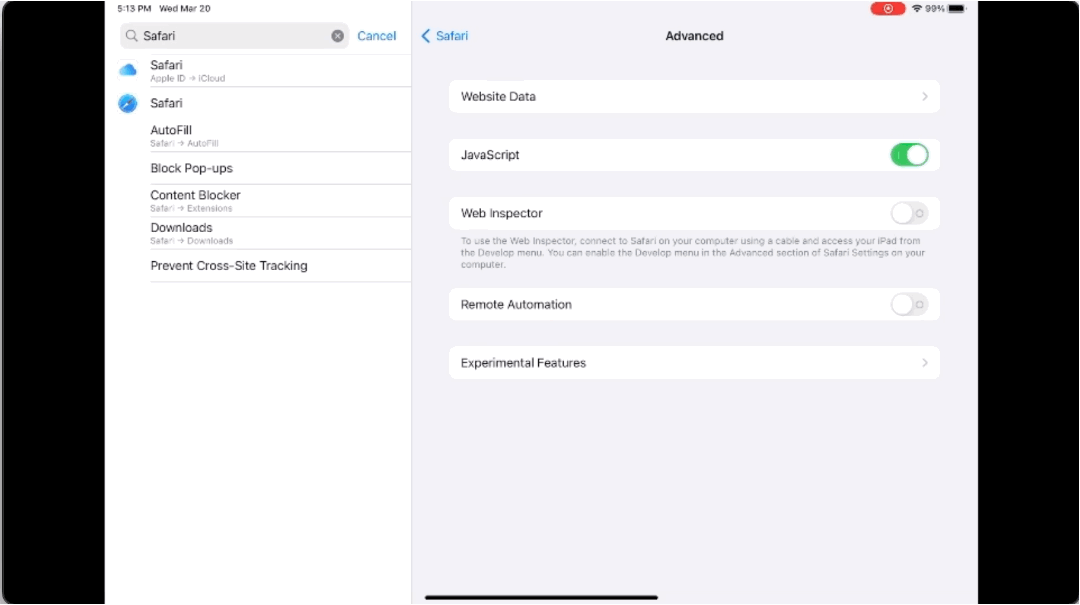
6. Swipe left to clear RIVET data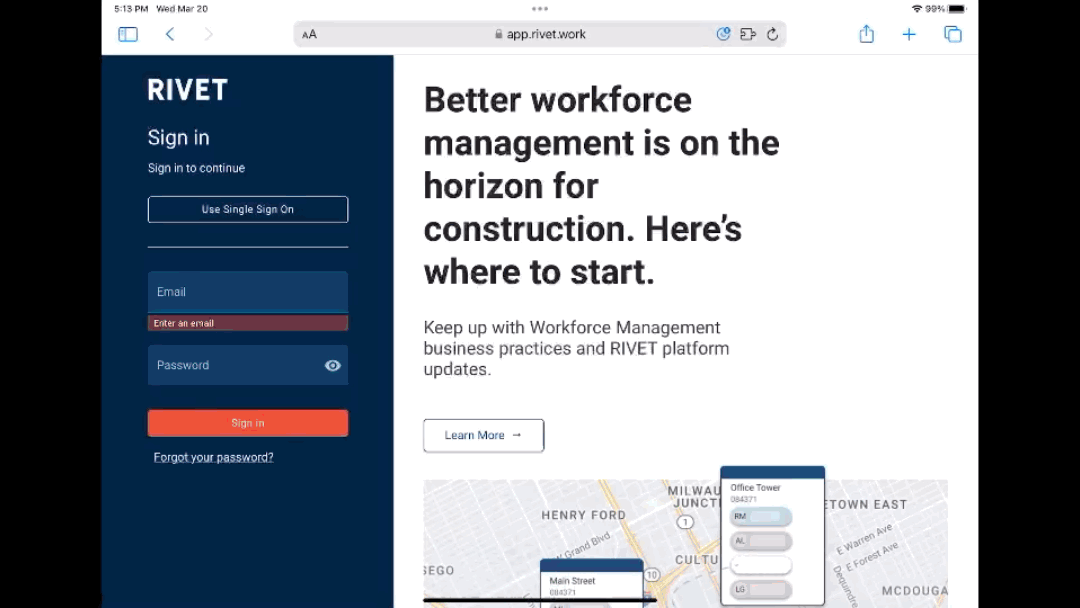
Edge
1. Click the three dots in the upper right corner of your browser

2. Navigate to More Tools then Developer Tools

3. Click the plus sign

4. Select Application from the drop down menu
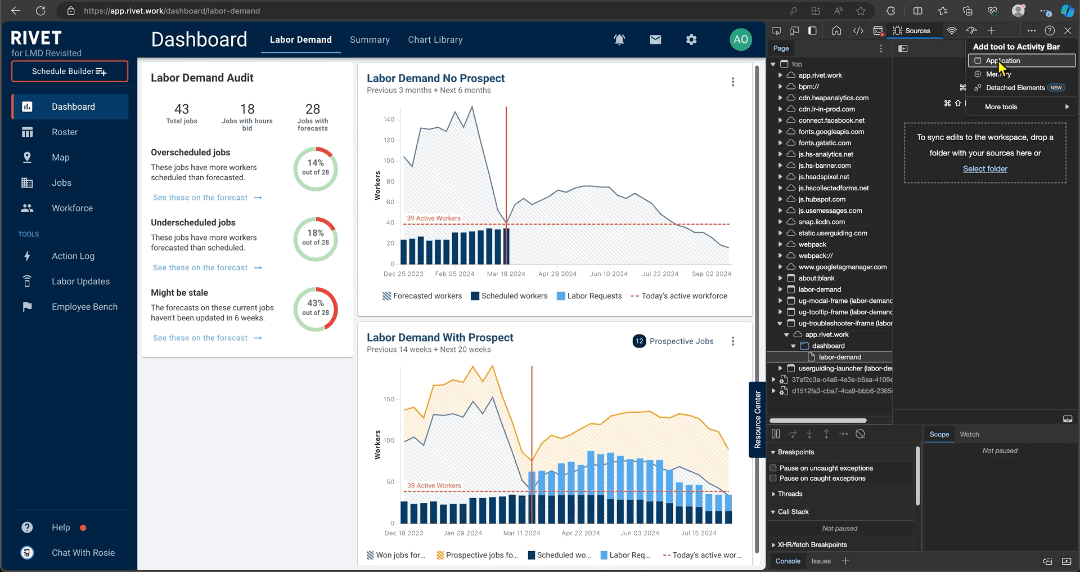
5. Select Storage
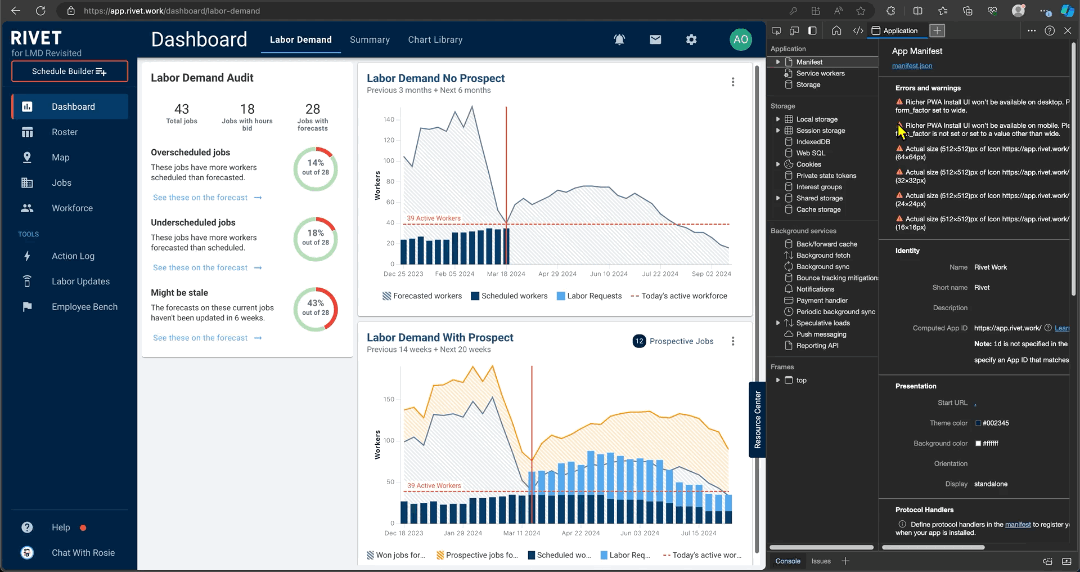
6. Check the 'Include third-party tickets' box and select 'Clear site data'
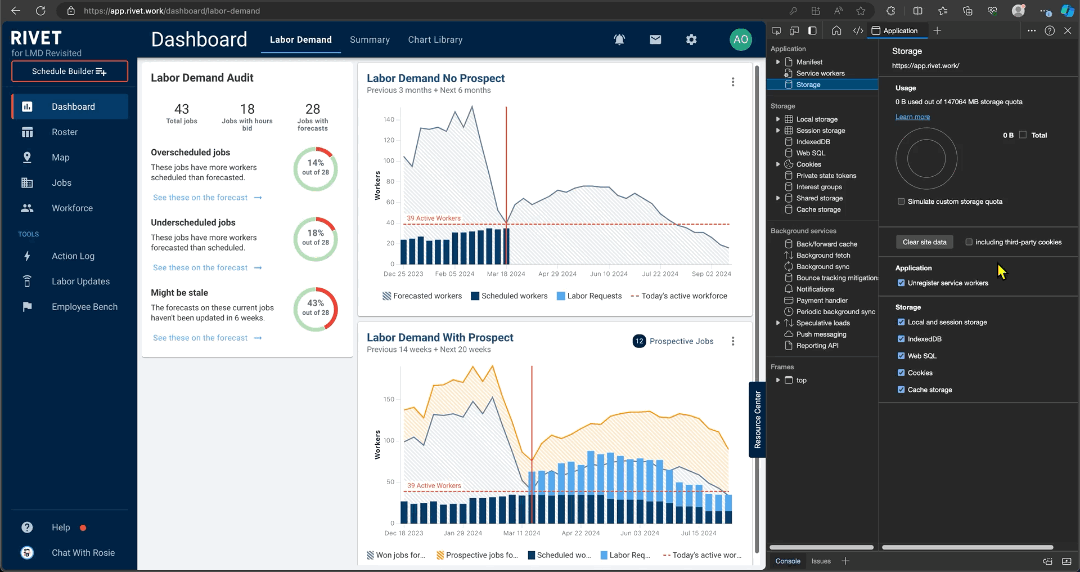
7. Right click on the refresh button in your browser
8. Select 'Empty cache and hard refresh'
💡 Note: The Inspect drawer must be open to complete this move.
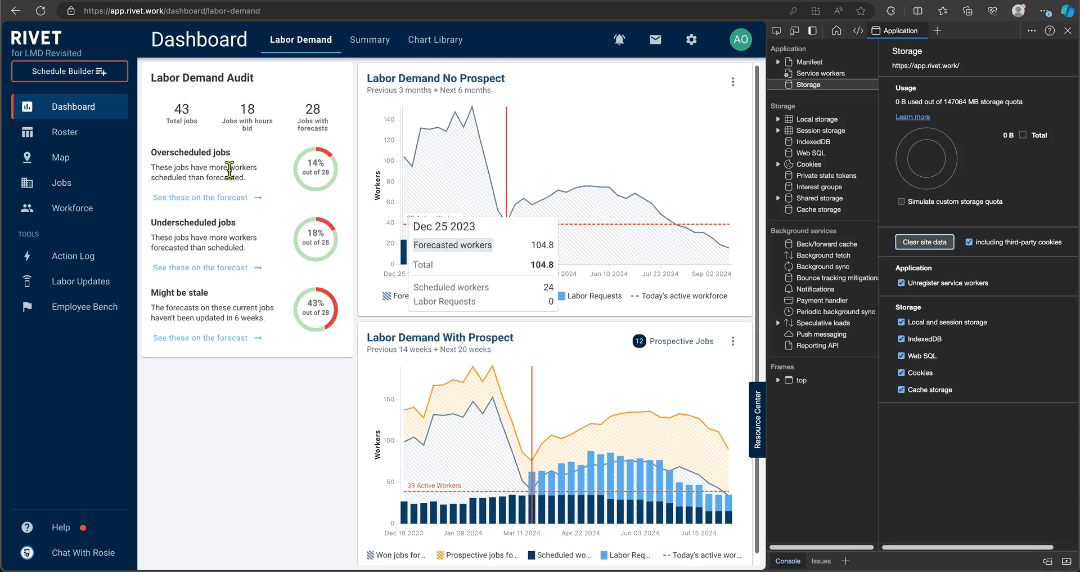
9. Close the Inspect Drawer