Schedules can now be viewed by users without logging in. This is most useful for field users who need a quick glance of basic schedule details without signing in to the full RIVET experience.
Schedules can be sent in bulk from the Workforce Table, individually from a Worker Baseball Card, or from the Notifications overlay.
Schedules can be sent as email or SMS as usual.
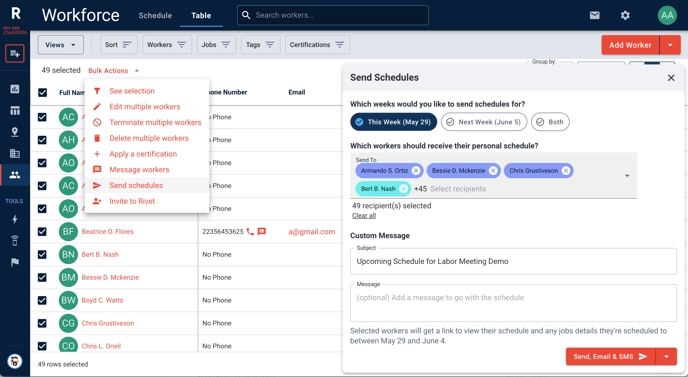
To send a schedule from the Workforce Table:
- Navigate to the Workforce Table.
- Select the workers that you would like to send updated schedules to.
- From the Bulk Actions on the top of the table, choose Send Schedules.
- Choose whether to send a link to the schedule along with any job details via text and or email. You may also include an additional message to the recipient.
Tip: You can send the schedule for this week, next week, or both.
To send a schedule from the Worker Card:
- Select the chip for the desired worker.
- Click Send Schedule.
Choose whether to send a link to the schedule along with any job details via text and or email. You may also include an additional message to the recipient.
Tip: You can send the schedule for this week, next week, or both.
Have questions about our most recent updates? Log into RIVET and click on the help center to start chatting with Rosie! Need to speak with someone now? Give our customer success team a call, 313-312-8429.
