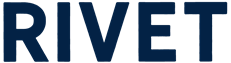RIVET ’s first step toward Labor Requests allows you to track who created placeholder positions and when, add notes to the unfilled position, validate the request, and flag requests as “overdue” if they aren’t filled by the start date.
Note: The field user experience has not changed with this release. We’re actively working on a Labor Request form for field mobile users that will simplify request labor from the field.
Navigate to the Roster Board.
Go to the job where you would like to request labor. Select add placeholder from quick actions or hover over the role where you would like to add the request.
Tip: You can also add a placeholder from the job schedule.
Select the role and length of time for the request. You now have the option to add notes to the placeholder. To complete click save.
Track your Unfilled Positions by expanding this bucket on the right hand side of the roster. Each placeholder position will highlight who and when it was created.
You can view your requests by what is most recent, start date or by job. Placeholder positions will be flagged as “overdue” if they aren’t filled by the start date.
Select the placeholder to see the requested details, any notes, and toggle on whether this position is an external hire or the need has been validated by the scheduler. By validating the placeholder, a verified icon will appear on the chip.
Fill the position from the chip by adding a worker from the dropdown. Next, choose if you would like the worker to inherit the placeholder schedule or build a new schedule to complete. Woo! You have successfully filled a position!
Update: The ability to fill multiple placeholders in one action is removed from the Schedule Builder Drawer.