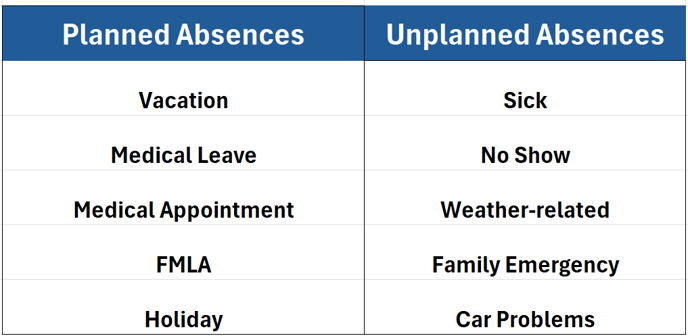Manage Org: Custom Absence Types
Admin Users Access Manage Organization to Create and Manage Custom Absence Types.
Contents
Creating Absence Types
Editing Absence Types
Reordering Absence Types
Examples of Absence Types
Creating Absence Types
- Clicking on the settings gear icon in the upper right will take you to Manage Organization.
- Navigate to
Absenceson the left side of the screen. - To create a new absence, select
Addfrom above the search bar. - Enter the name of the absence, add a description if you like and then select the absence type.
- Click
Save.
Editing Absence Types
- Clicking on the settings gear icon in the upper right will take you to Manage Organization.
- Navigate to
Absenceson the left side of the screen. - Click on the
 icon to edit the image.
icon to edit the image. - Delete the existing name of the Absence and enter the name of the new Absence.
- Click
Saveto save the new name.
Reordering Absence Types
- Clicking on the settings gear icon in the upper right will take you to Manage Organization.
- Navigate to
Absenceson the left side of the screen. - Navigate to the Absence you would like to reorder.
- Click on the
 and move the Absence to the desired location.
and move the Absence to the desired location. - Release the mouse button to drop the Absence in the new location.
Examples of Absence Types