Add / Edit Jobs
How do I add/edit my jobs?
Adding and editing multiple jobs at once is easy with RIVET’s bulk upload feature.
- Import basic details about your jobs using a downloadable CSV template.
- Then quickly add job details, labor budget and hours bid, contact information, job status and job schedule.
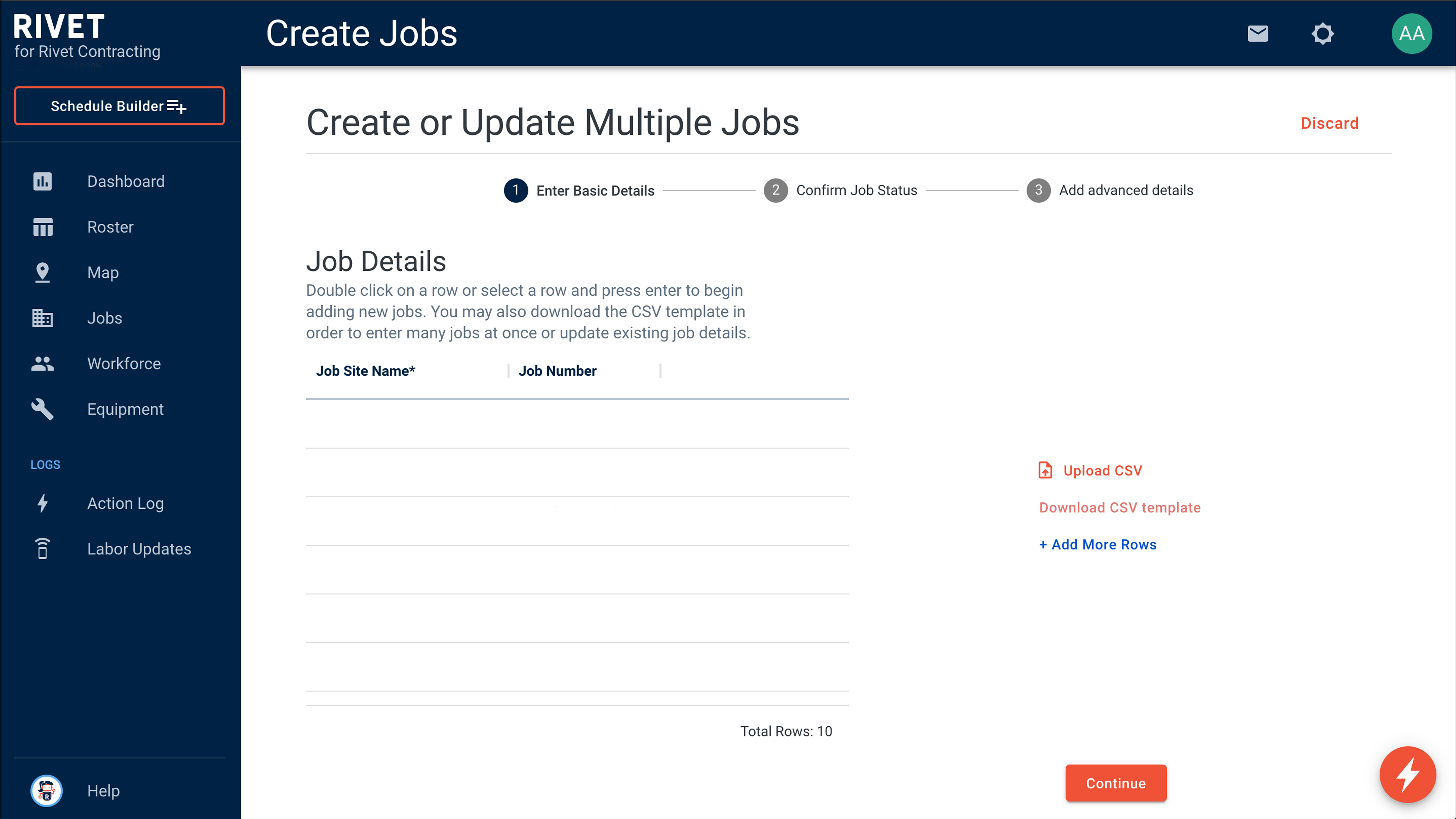
To Bulk Edit Jobs:
1. Begin by selecting Jobs from the Navigation Menu.
2. Choose the Table view.
3. Check each box next to the jobs you would like to edit.
4. Select Edit Multiple Jobs (depending on your screen size, you may need to select Bulk Actions and choose Edit Multiple Jobs from the dropdown).
- Again, use the check boxes to select which jobs you’d like to edit.
If you’d like to edit every job at the same time, click on the check box to the top right of your jobs list. This will select/deselect every job in this view.
5. Chose which aspects of the jobs you’re looking to edit by selecting Status, Details, Schedule, Tags, and/or Project team.
6. Click Finish to save your changes.
To Bulk Add Jobs:
1. Navigate to your Jobs tab.
2. Click on the downward carrot next to Create Job in the top right.
3. Click Create or Update Multiple Jobs.
4. You can enter each job manually line by line.
5. Or you can download a CSV template, paste your job data into the fields and upload them all at the same time.
Need further help? Submit a ticket and our team will be more than willing to help,